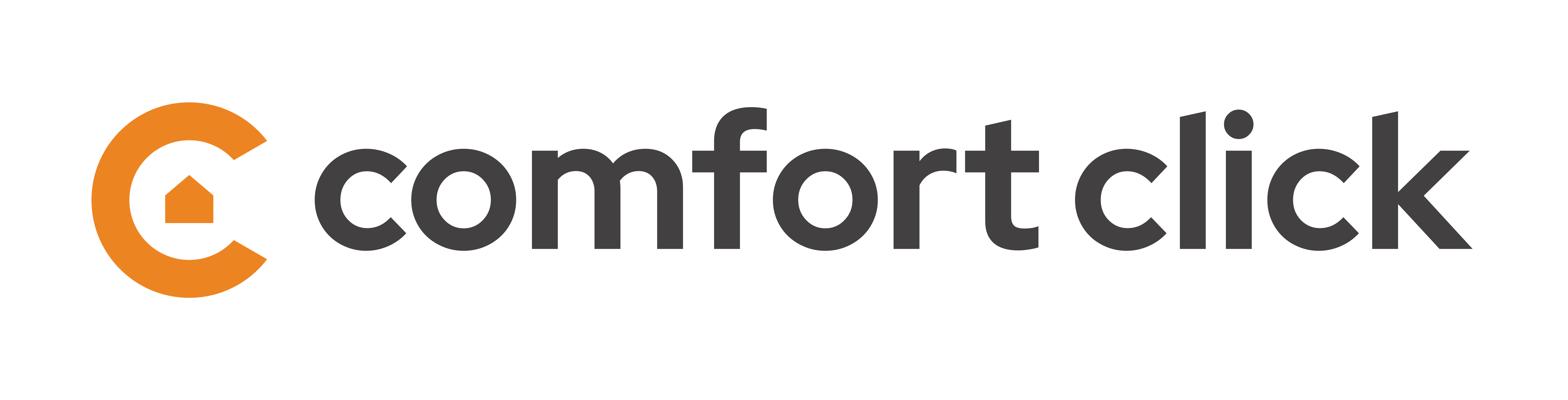Z-Wave stick Aeotec "Error connecting to device. No Ack" message
Z-Wave stick Aeotec "Error connecting to device. No Ack" message
Hello,
I'm using ComfortClick servers, but because I had a problem with one of the servers, I had to go back to a windows machine for a few days.
Since I was using a Z-Wave Aeotec stick on the ComfortClick server, I thought it would be straightforward to use it on the PC : just plug and play.... well, not at all. I got the following message each time the server attempted to send a message to the stick "Error connecting to device. No Ack".
It was driving me mad... I tried all kind of settings, and eventually found the solution - so just posting the question and the answer in case you face it so that you don't get crazy.
When connecting the Z-Wave stick, Windows (7) is installing automatically the standard USB to COM drivers. But they are no good for the Aeotec stick. Some special Aeotec drivers must be installed in place of the standard ones. They can be found on
https://help.aeotec.com/support/solutions/articles/6000034892-z-stick-gen5-drivers-inf-files
This fixed the issue :-)

 Satel security system output control
Satel security system output control
I would like to know when can we control Satel integra ouputs with CC, i need to integrate a complete Satel smart home system to Bos and currently it is a huge workarounds to get the output states and output controls to bos
Can you add Satel output control to Bos cause this style of integrations is very very needed.
Next issue - integration to the alarm system is a good thing but changing the code of a user is also needed.
possible solution would be following - if you know the code for the user, then according to the open protocol hex sheet you can send a command -> (user1) with code 1111 -> change code 1111 -> 2222 = (user1) code now is 2222, for it to work you need to know the code of the user, so there will not be a need to create a new user, giving it security levels, rights and access to partitions or anything else.

 DAIKIN AC Units controlled via Wi-Fi
DAIKIN AC Units controlled via Wi-Fi
Hello everybody,
I've managed to integrate my DAIKIN AC units (Wi-Fi connected) in bOS so I can control them easily and use them in any scene.
The only thing that you need is to change the IP to match the IP of your units. Hope you enjoy it. Feel free to ask if is something that does not work as you wish.
All the best,
Laurentiu

 New bOS's RPC API + Tasker | Tutorial
New bOS's RPC API + Tasker | Tutorial
Hello!
Here we have a short tutorial on how to integrate bOS and TASKER using new bOS’ RPC service.
bOS offers a JSON RPC Service for integration with Tasker, IFTTT and other services.
This tutorial will show bOS RPC service interacting with TASKER on Android in a simple task, but the important thing here is to understand how to set-up the RPC service so you can do more complex integrations.
RPC service on the new bOS offers HTTP basic authentication with username and password.
In this example, we'll be using Tasker to turn a Z-Wave Socket off.
Of course, this can be done easily within bOS Client app, but this is just for demo purposes. You can change and adapt the task to your needs, for example, "If my phone battery is lower than 80%, turn the socket on", or "If I’ve reached my house, turn front door light on". The possibilities are endless.
Step 1: Configure your RPC service
- In bOS Configurator, under API, enable RPC and define your Username and Password:
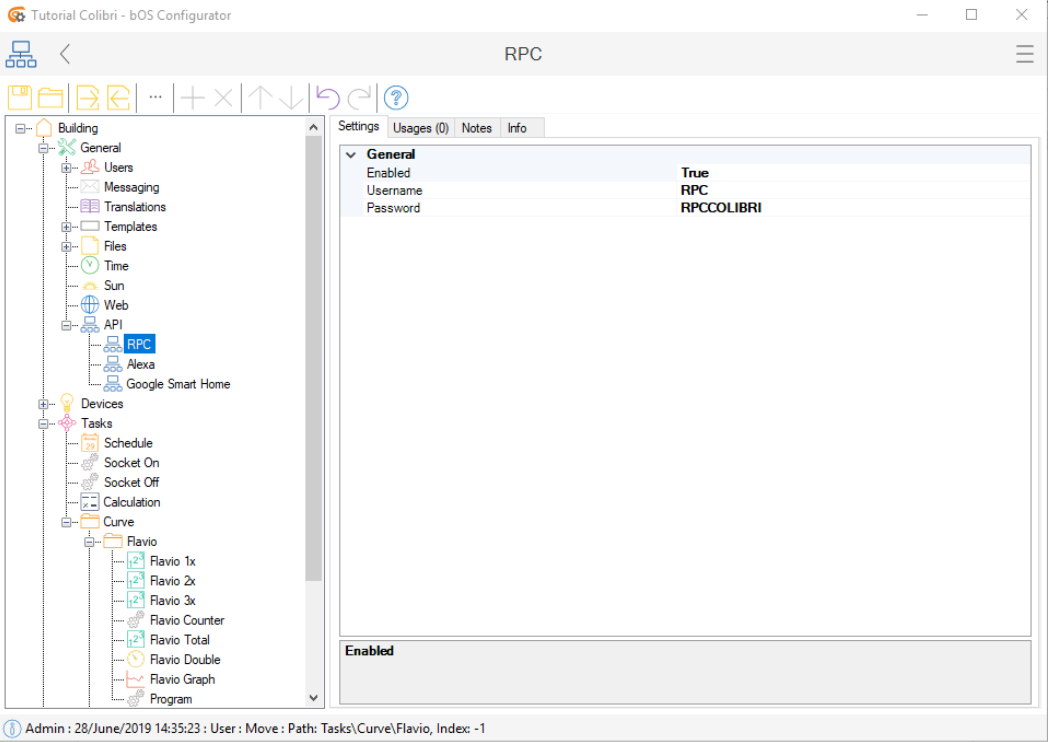
Step 2: Find your Device Path
- In this example, the Info tab from the Z-Wave socket device will show us the path: Devices\Z-Wave\Socket\Basic
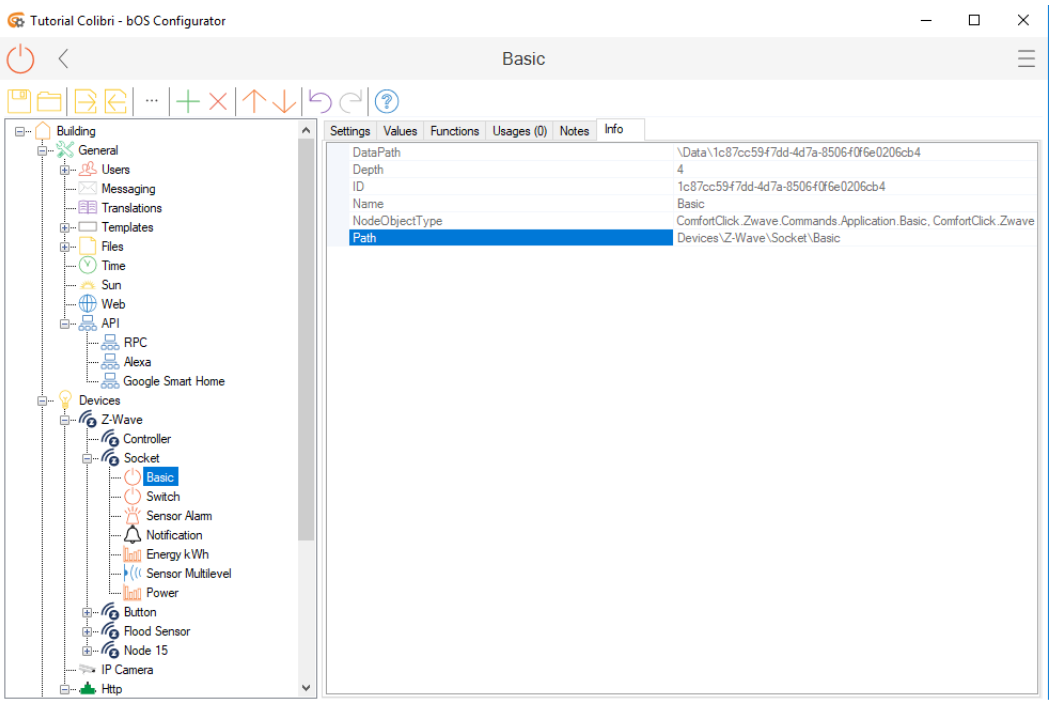
Now we need to form the JSON body to POST on TASKER.
The Path we have is: Devices\Z-Wave\Socket\Basic
We need to double the backslashes on the Path to form the JSON body to POST on TASKER service, so now we have: Devices\\Z-Wave\\Socket\\Basic
The simple SetValue body post looks something like this:
{"objectName":"INSERT PATH HERE","valueName":"Value","value":"true"} where "value":"true" is to turn the value to true or 1. You can change to false or 0 or look for other RPC examples.
For our valueName, we have “State”:
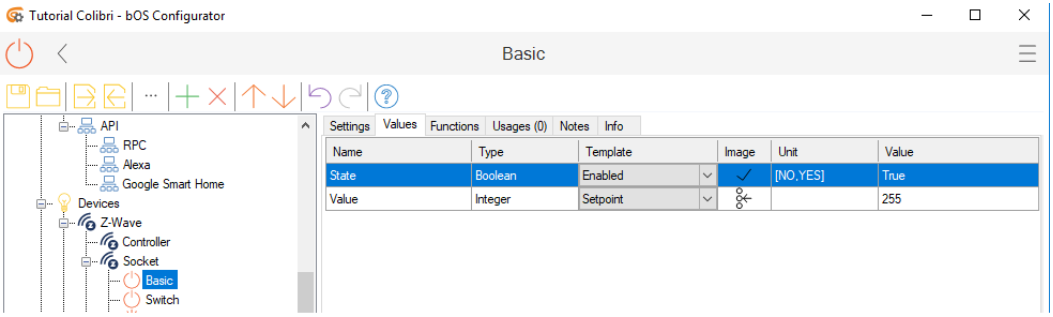
To turn the Socket off, our body post is:
{"objectName":"Devices\\Z-Wave\\Socket\\Basic","valueName":"State","value":"false"}
Step 3: Tasker
- Create a new task and include the “HTTP Post” action:
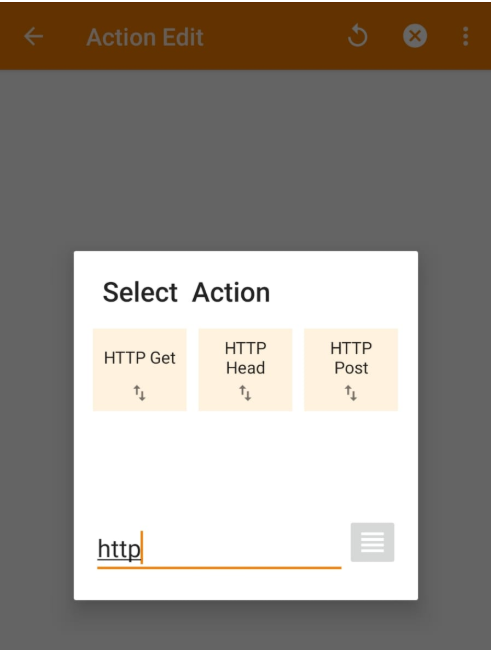
- In your HTTP Post:
Server:Port
https://RPCUserName:RPCPassword@your_ip_address_or_dynamic_dns_address/API/RPC/SetValue
in our example: https://RPC:RPCCOLIBRI@ip_address_or_dynamic_dns_address/API/RPC/SetValue
Data / File (here we include our body post)
{"objectName":"Devices\\Z-Wave\\Socket\\Basic","valueName":"State","value":"false"}
Content Type
application/json; charset=utf-8
Trust Any Certificate:
Yes
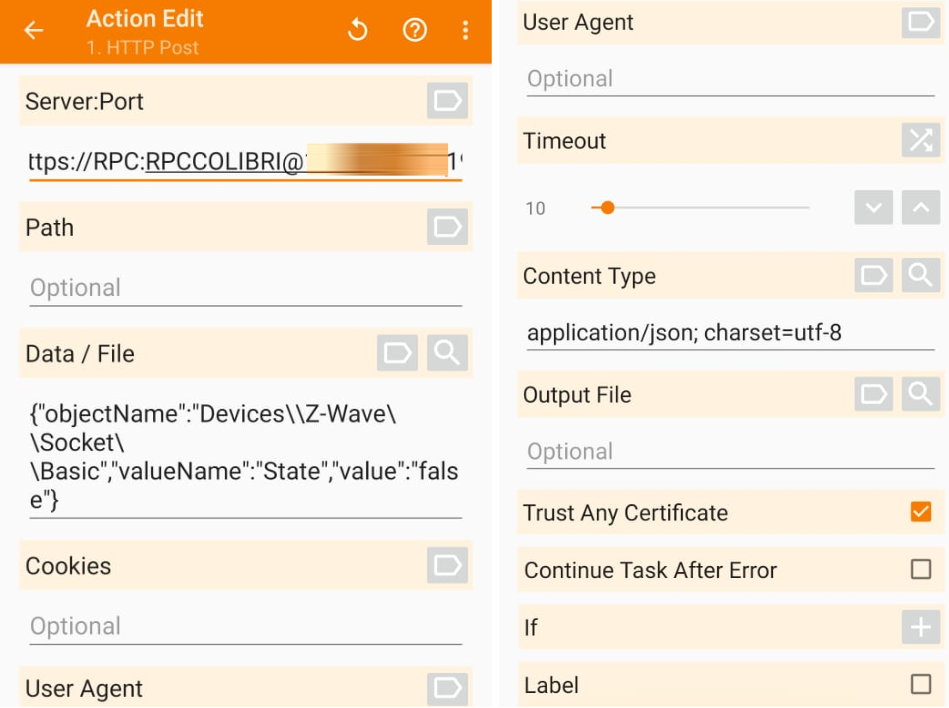
Done! Now every time we run this task our Socket will turn off.
This is a simple example for demo purposes, but with more complex commands you can do whatever you want... call scenes, set other values, etc.
To call a RPC Service a HTTP POST call must be preformed with data content-type = "application/json";
Service offers the following commands
POST data example (Turn ON a light): {"objectName":"Devices\\EIB\\Light 1","valueName":"Value","value":"true"}
POST data example (Get light status): {"objectName":"Devices\\EIB\\Light 1","valueName":"Value"}
http://localhost:81/CallFunction
POST data example (Send alert to user):
{"objectName":"Building\\General\\Users\\User","functionName":"SendAlert","value":["'Hello'"]}
I hope you’ve enjoyed the tutorial and please post here the examples and ideas you have using the new bOS’ RPC API.

 RegEx Parsec
RegEx Parsec
Dear,
I try to use RegEx to collect some value data of my weather station (WS) from an HTML page. Unfortunately, the weather station doesn’t support API or XML, so from Http Device I import with success the WS html page in text and after I use RegEx to parsec it
The problem is that the RegEx implemented in bOS seams don’t manage the Capturing Group (in the picture is the $1) but only the matched string.
What I did was to select a specific part of the html imported page (the highlighted in the picture in green) and after extract the number 51 that is the value that I need to collect and associate to the integer variable in bOS as reported in the piture
Due to the WS uses almost the same html code to provide other sensors values ( e.g. for Outdor temp: <td bgcolor="#EDEFEF"><input name="outTemp" disabled="disabled" type="text" class="item_2" style="WIDTH: 80px" value="26.7" maxlength="8"></td>
I had to select the part of html code that contains the specific value number that I need to collect and use the capturing group to extract from the selected html code part the sensor value, but this regex sentence in bOS it seams doesn’t work
Can you help me to manage this issue or implement in bOS a way to manage the Capturing Group, please?
Marco
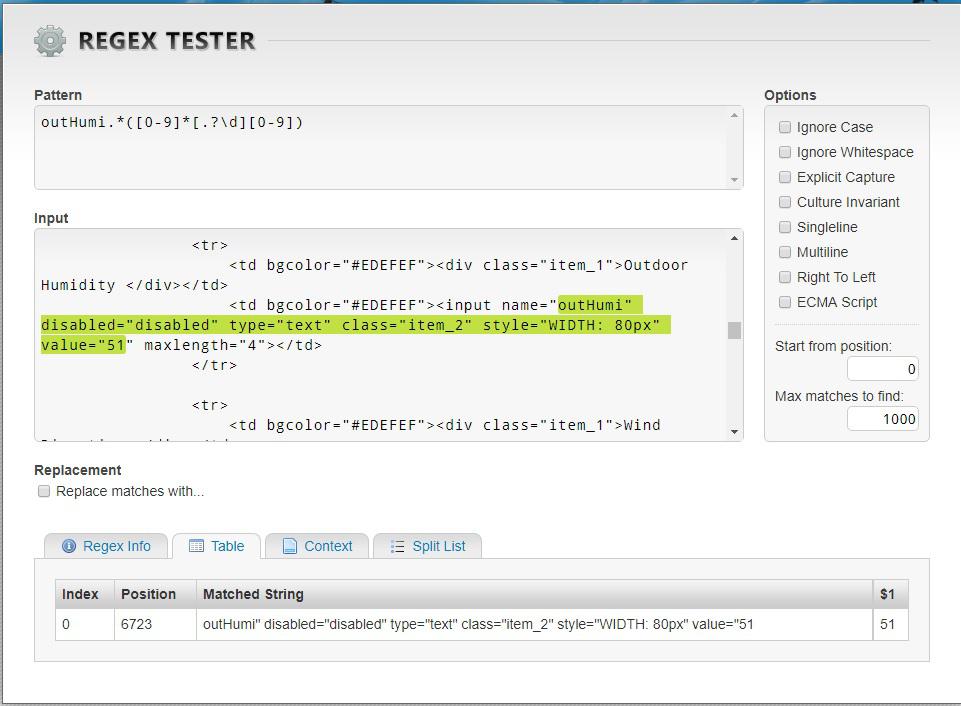

 Matter protocol
Matter protocol
 Connection to Siemens PLC
Connection to Siemens PLC
Hi,
I have been tryin to estabilish connection between Siemens S-7 1200 PLC & Grinder, I have tried with tcp/ip connection and modbus, but no success.
I am trying to read bool values and writing them.
Have anyone had any success with this type of aplication?

 SONOS to play radio stations
SONOS to play radio stations
Was anyone able to configure a bos program to play a radio station?
Also to play Spotify playlist?
Thanks, Ziv

 Z-wave The configuration parameters do not appear
Z-wave The configuration parameters do not appear
Hi,
I have several z-wave devices from different manufacturers and I don't understand why in some I don't see any parameters to configure them.
I have tried to send them manually and it says "index outside the limits of the matrix"
I am doing something wrong?
Two of the devices that happen to them are Fibaro RGBW Controller and Qubino Flush RGBW Dimmer.
I would greatly appreciate a solution, at least I can send the parameters manually.
regards
Customer support service by UserEcho