
0
Backup Server
Hello,
I would like to set up an automatic backup for our server (Grinder Black).
Is there a way to automatically create a daily backup?
Alternatively, where exactly are the relevant files located on the server that need to be backed up?
For safety, we have a second server. Is it possible to synchronize the two servers so that, in case of a failure of the main server, the backup server can automatically take over?
Best regards,
Malte Sesemann
Customer support service by UserEcho
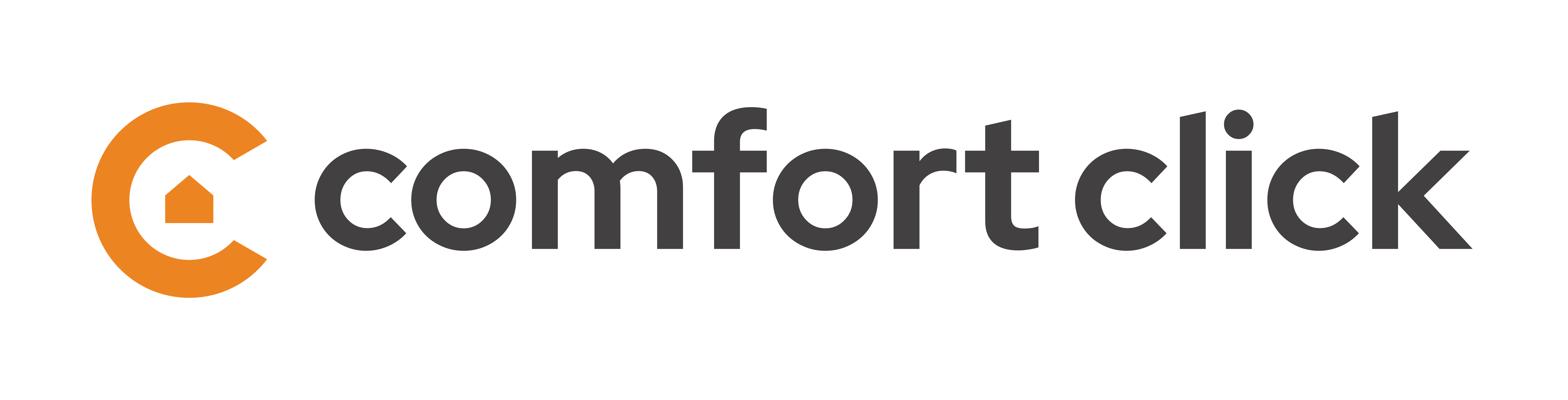

Hey
Robocopy is a command-line tool built into Windows that's excellent for robust file copying with features like retries and error handling. Task Scheduler allows you to automate the Robocopy process.
robocopy "C:\Windows\System32\config\systemprofile\AppData\Roaming\BOS" "D:\bOS_Backups" /E /Z /FFT /R:3 /W:10 /LOG:"D:\bOS_Backups\bOS_Backup_Log.txt"
C:\Windows\System32\config\systemprofile\AppData\Roaming\BOS: The source folder to back up. (Double-check if this is correct!)D:\bOS_Backups: The destination folder for the backup. (Double-check if this is correct!)/E: Copies subdirectories, including empty ones. This is a safer alternative to/MIRand more suitable for most backup scenarios./Z: Restarts interrupted transfers. This is good for network backups./FFT: Use FAT file times (useful if copying to a FAT filesystem). Remove this if you're not copying to FAT./R:3: Retries 3 times if a copy fails./W:10: Waits 10 seconds between retries./LOG:"D:\bOS_Backups\bOS_Backup_Log.txt": Logs the Robocopy output to a text file.2. Create a Batch File: Save the Robocopy command in a
.batfile (e.g.,bOS_Backup.bat).3. Create a Task in Task Scheduler:
cmd.exe./c "C:\Path\To\Your\bOS_Backup.bat"(replace the path to your .bat file).About automatic failover... I have not used failover yet. Probably you can monitor the server and make some scripts to automate it but its more advanced stuff. But if you already have a regular backup then it shouldn't be hard to restore from it. But making it fully automatic takes some testing.
The automatic server failover probably wont work as the other server needs to have an active license too. And I'm not sure it will just start by copying the main servers backup folder into it(You will need to re-activate the license again after hardware change). Also you need to change firewall settings when it happens. If it's really needed then you must talk with bOS support.
Hi,
Thanks a lot for the quick information. I'll look into it tomorrow when I'm back on site and set up the backup. Knowing which folders the data is saved in is already a huge help.