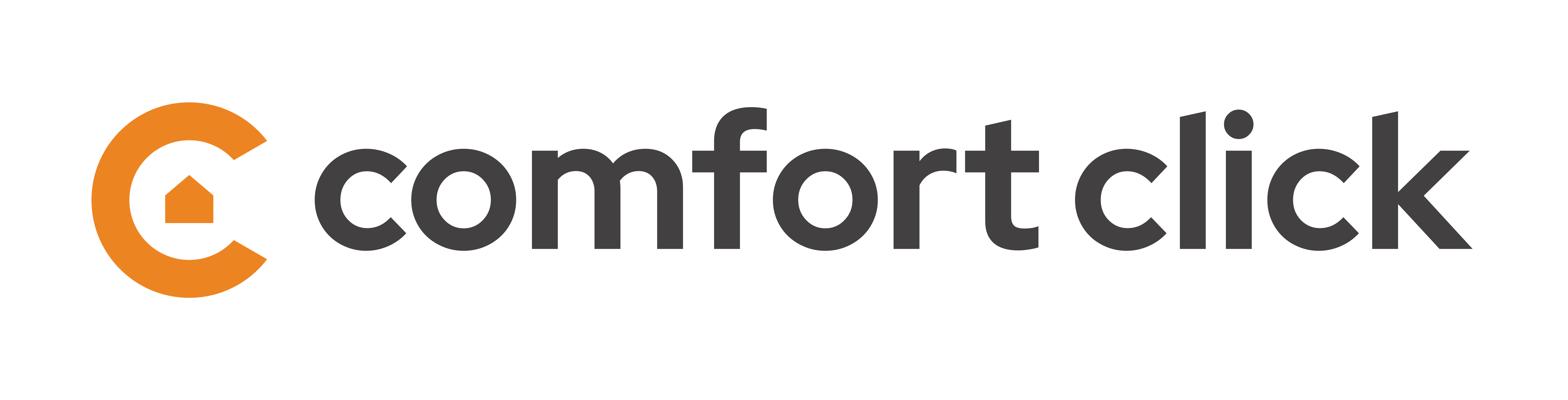Building settings
Building node panel displays following settings:
- License: License settings are displaying the information about current server license. The license can be requested by clicking the Register button in the toolbar. The web browser is opened and the login page for www.comfortclick.com is displayed. User must login to his ComfortClick web page user account. After the device is registered, the user must open the controller’s license page and click refresh to retrieve the license.
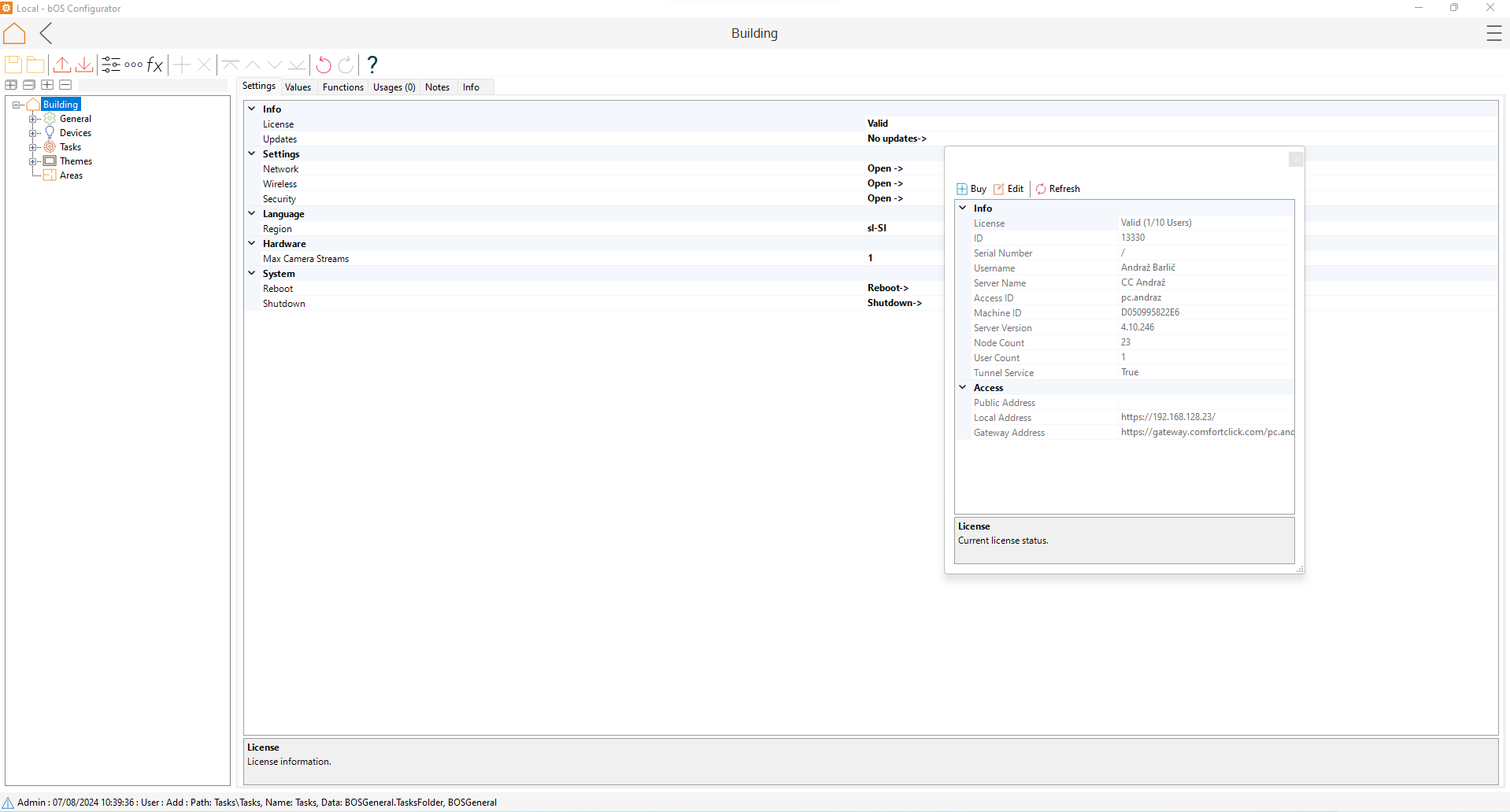
- Updates: Updates settings contain information about system updates. Available updates can be installed by clicking on the Install button. The refresh button checks for available updates. Beta releases are also available in the updates window. To update the server to the latest beta version, users can switch between release and beta version under updates settings.
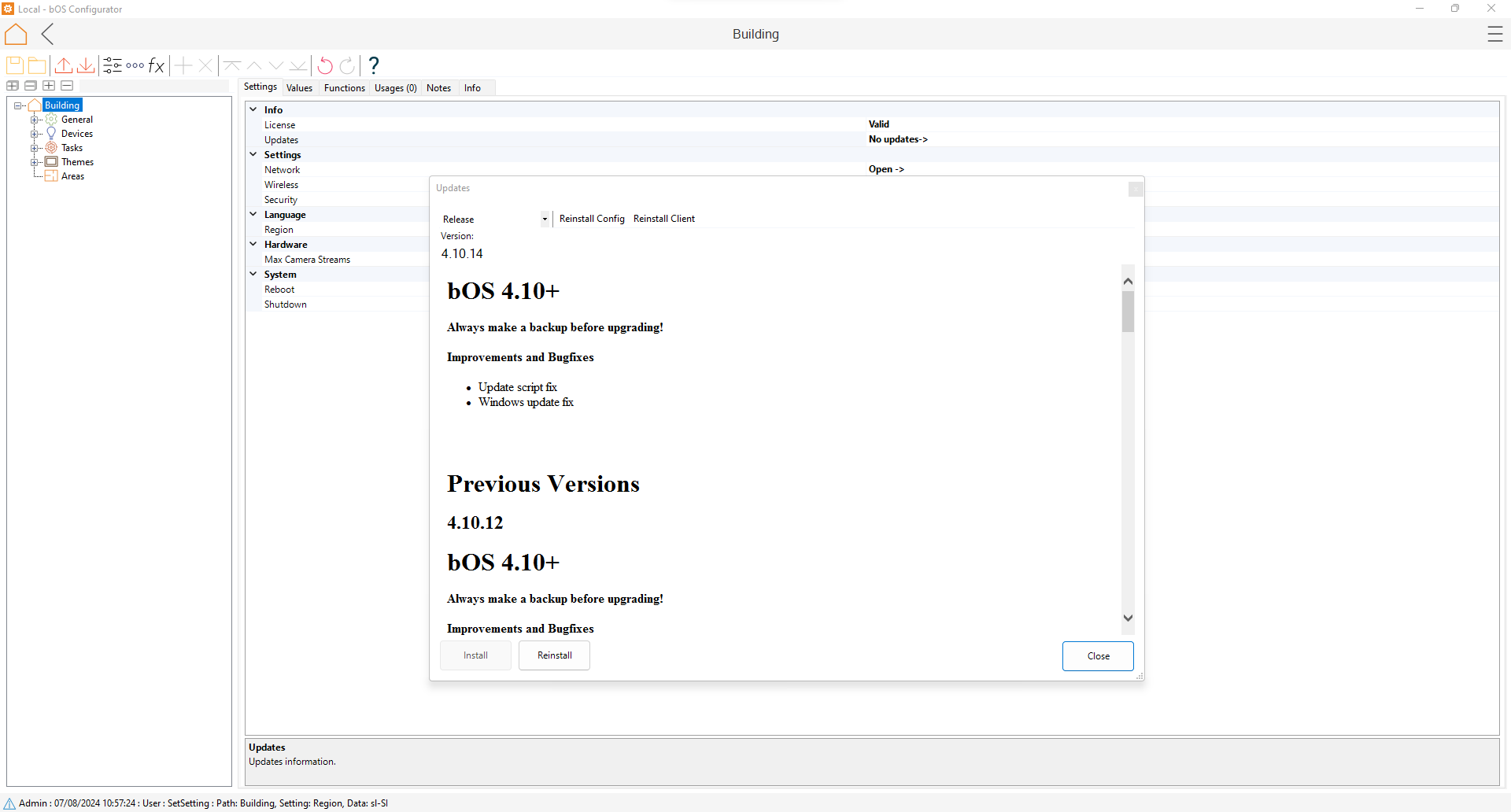
- Network: Network settings enable changing of network settings on the server machine. The server machine should use static IP setting to avoid problems with connecting to the server from client devices.
- Users can choose between wired and wireless connection. If users want wireless connection, wlan0 must be enabled in networking settings in order for wifi to scan the local wifi network. To enable wireless open networking settings in bos configurator, and switch between eth0 (wired) to wlan0 (wireless).
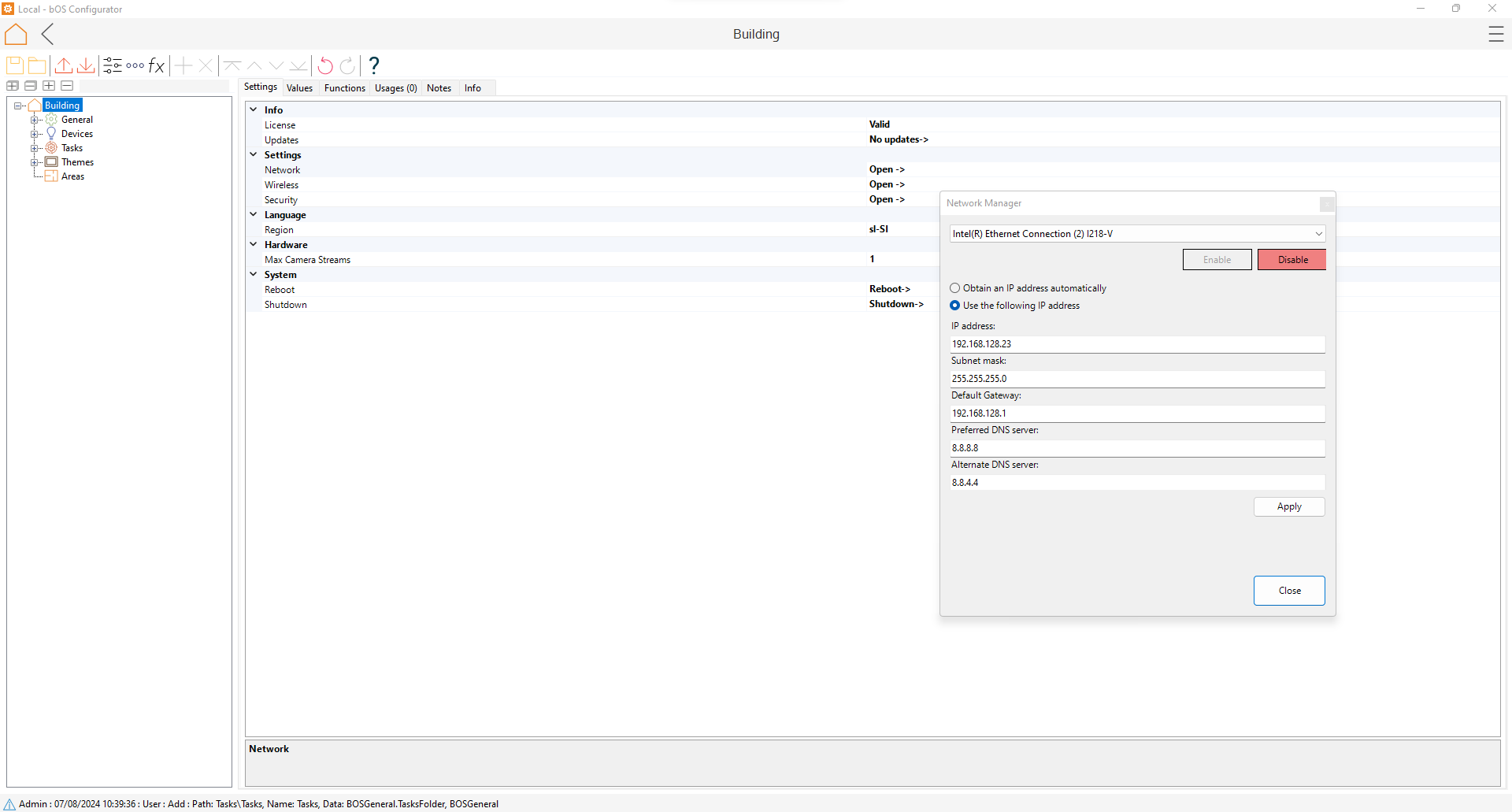
- Wireless: Wireless settings allow user to connect their controller to their wireless network. Using the Scan button allows the controller to scan for nearby wireless networks, select the correct one from the list, enter login credentials and connect to the wireless network.
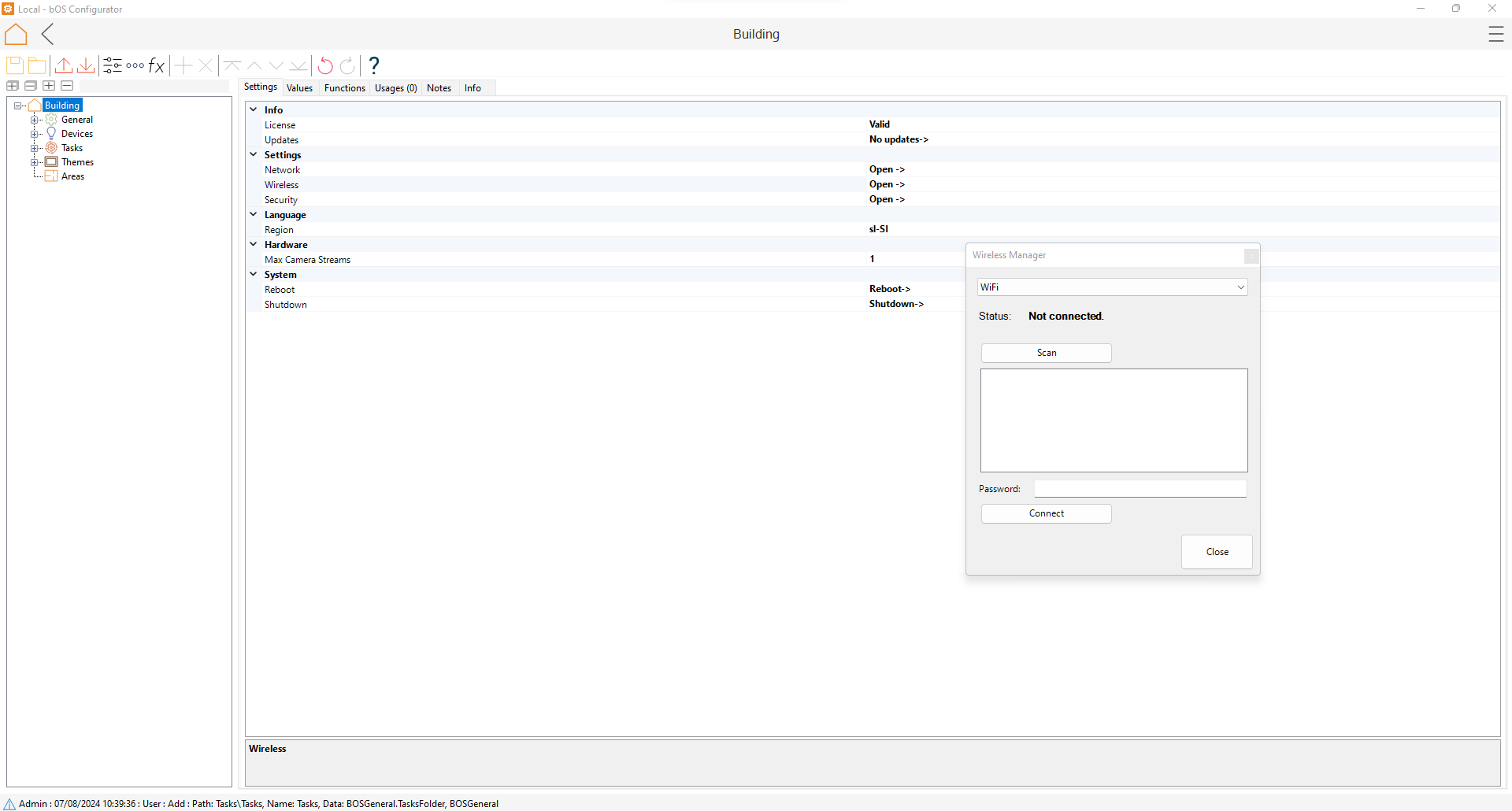
- Security: Security settings allow user to add or remove unwanted devices to the black list in order to prevent unauthorized access to the server. If someone tries to access the server with wrong login credentials eight times within one minute, device will be automatically added to the black list and further attempts will be no longer possible. Once user removes device from the black list, it will be possible to reach the server again.
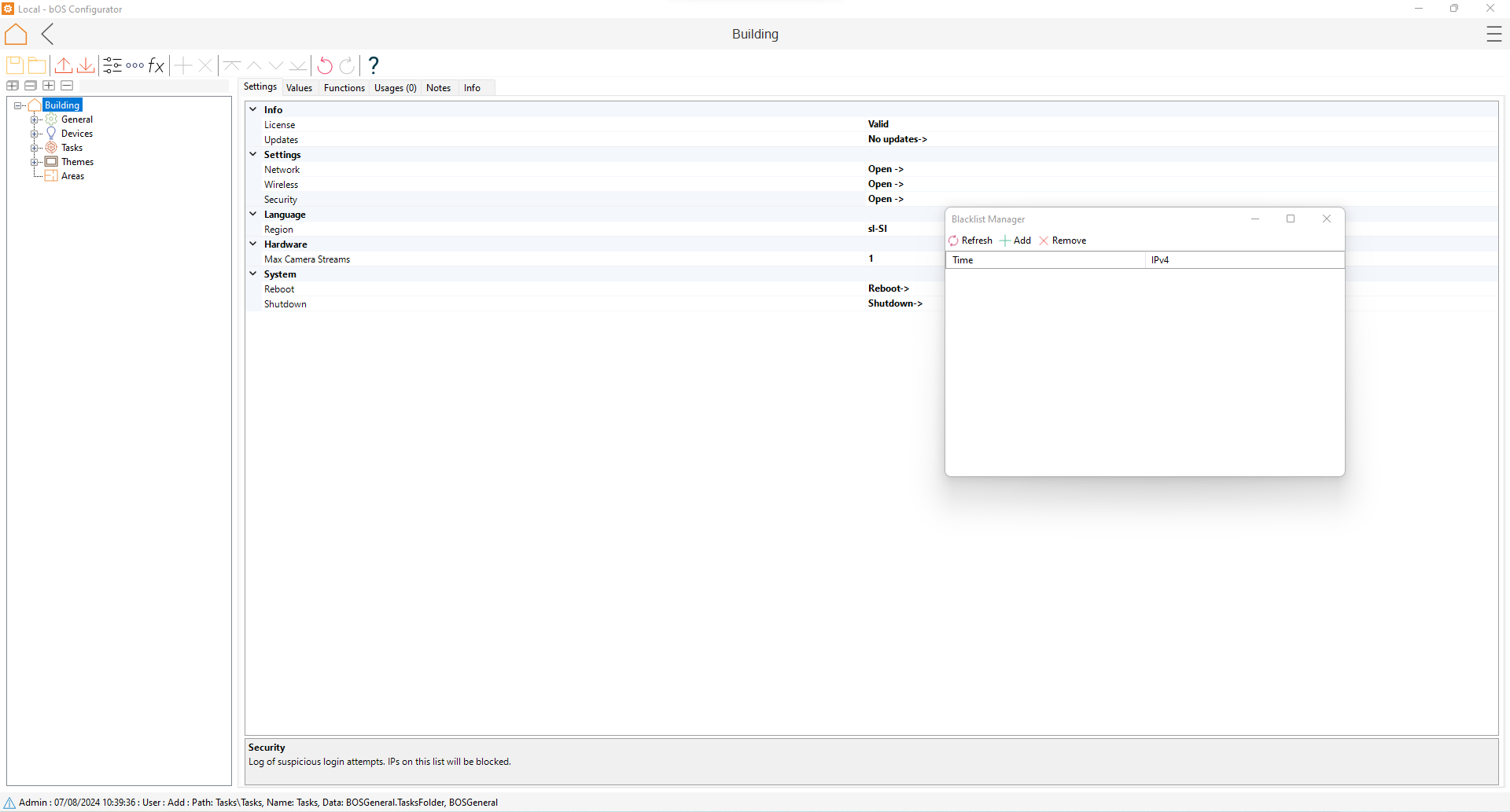
Customer support service by UserEcho