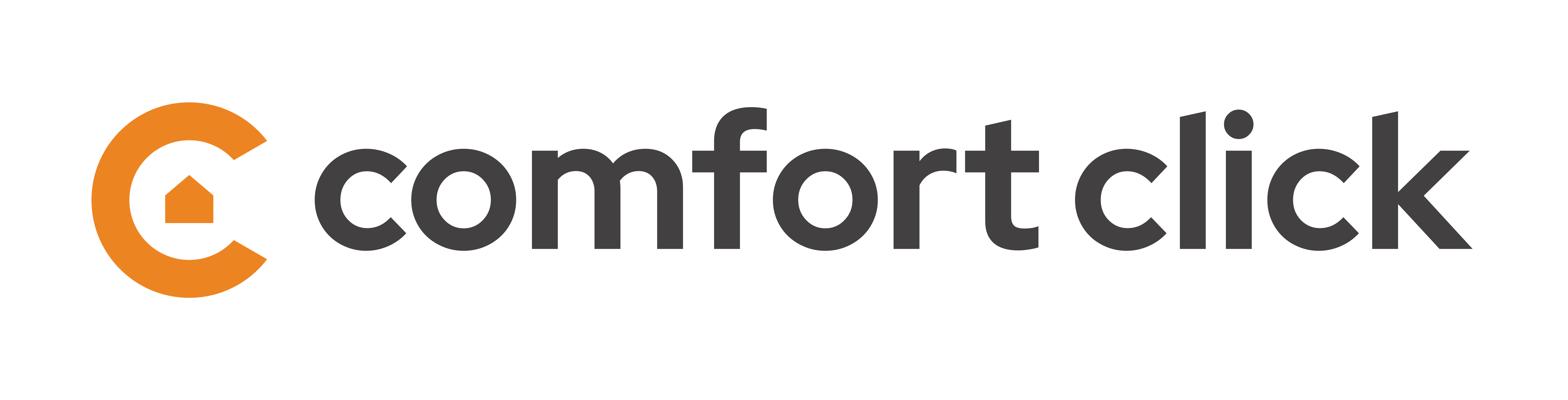Remote connection
Comfortclick will allow you to connect to your server from any part of the world. If the connection is remote (outside local network, e.g. 5G or a different network) public IP and port forwarding must be set in order to connect to the server remotely.
If AccessID is being used for connection, you must set public IP address under server information.
- Connect to the server via bOS Configurator, click License function and press Edit button.
- Login into your ComfortClick account.
- Under server information, fill out the public IP and the forwarded port and press Set. You should receive a successful message.
- Hit update at the bottom and Refresh button in the Configurator and the public IP with remote connection should be set.
- Make sure the port is forwarded to your server before setting the public IP with the port.
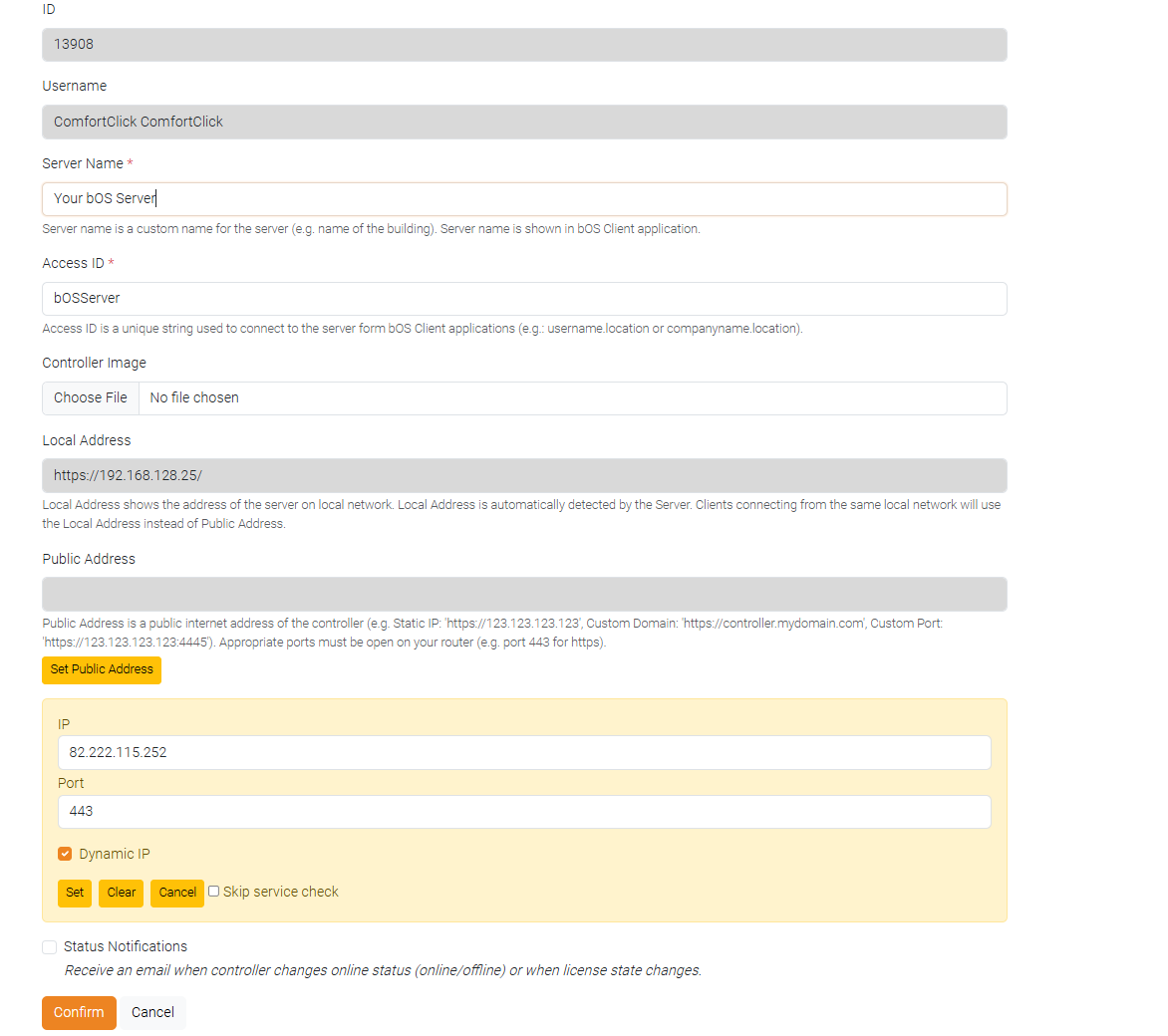
If you're using manual configuration, fill out the public IP with the forwarded port in the connection settings in the bOS Client/Config. If you're using any dynamic services, paste the DNS address under the Public IP address field and the connection should go through.
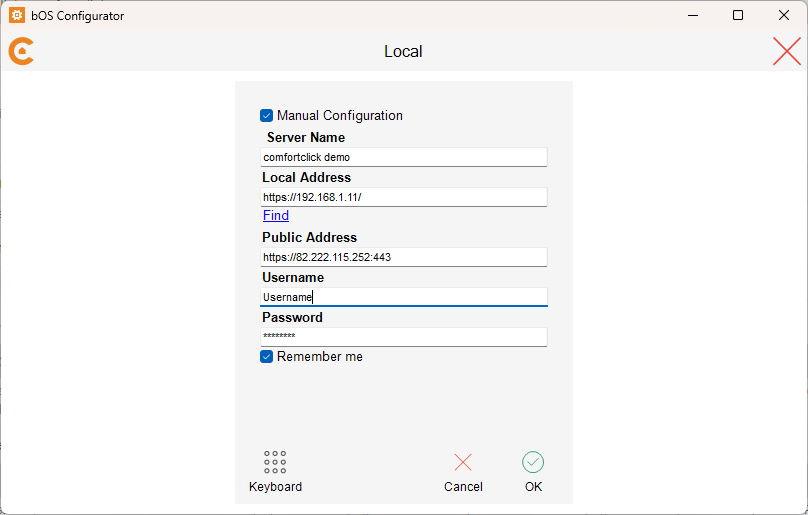
For additional help with port forwarding, check our port forwarding video, explaining how to set up and open ports on your router.
NOTE: Port forwarding settings will vary depending on your network equipment. We suggest contacting your IT department for network settings.

Customer support service by UserEcho