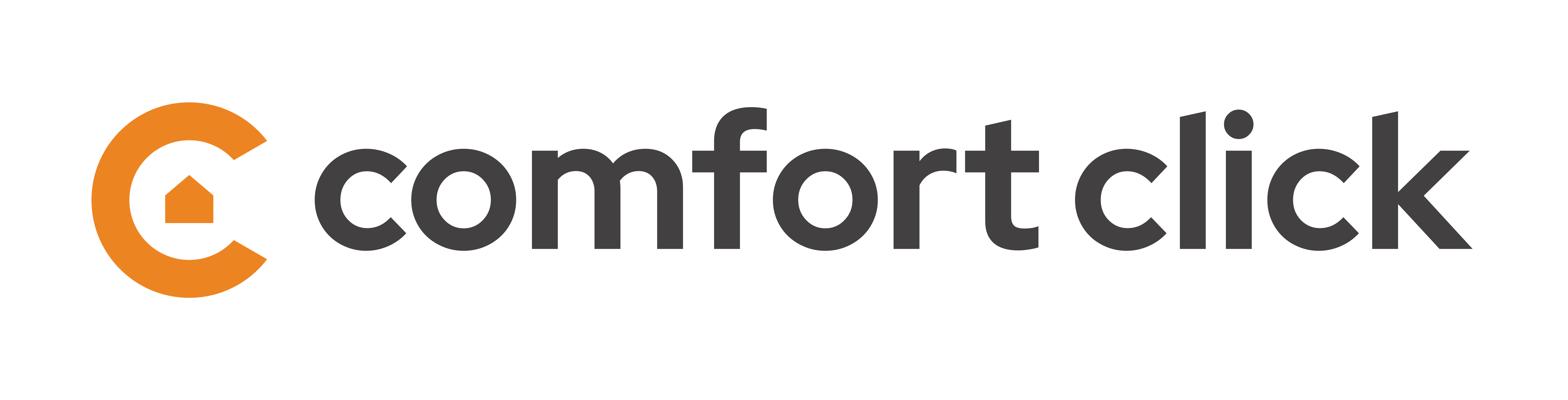Settings menu
Settings menu on the top left side provides major functionality for each configuration. It allows users to backup, restore, import, tweak settings and menu.

Going from left to right:
- Backup configuration: Backs up the current configuration into a .bosBackup file. This file contains all images stored in the configuration, all system and data logs in the tasks. It contains all nodes, devices, functions and the whole visualization with all it's settings and images.
- Restore configuration: Restores and replaces the current configuration on the machine with the new, imported one. The restored backup contains all settings, images, logs from the configuration.
- Export configuration: Selected node is exported as a .bos file. Select any node in the configuration and export it. This exported node will not contain images, logs from the configuration. Very useful for exporting only parts of the configuration and not the whole building.
- Import configuration: Imports the selected node into your configuration. Very useful for importing only parts of the configuration and not the whole building. Does not contain images or logs.
- Node values: Select any node in the configuration and run this function. It displays all settings and info about the selected node (value, template, type, image and unit).
- Node settings: Selecting any node in the configuration provides system information about the node (category, name, value)
- Add: Selecting a node and pressin the add button (or right click on the node and add) allows users to add new devicesm tasks or values under that node (depending on the selected node, e.g. selecting devices node will allow us to add devices, tasks and variables, but selecting the tasks node will only allow us to add tasks and variables).
- Delete: Selected node is deleted from the configuration.
- Up: Selected node is moved up.
- Down: Selected node is moved down.
- Undo: Undoes the last changed setting in the configuration.
- Redo: Redoes the last changed setting in the configuration.
- Help: Opens a complete help section for each node, task, device, function with screenshots and additional information. Ideal for fresh users that require additional information.
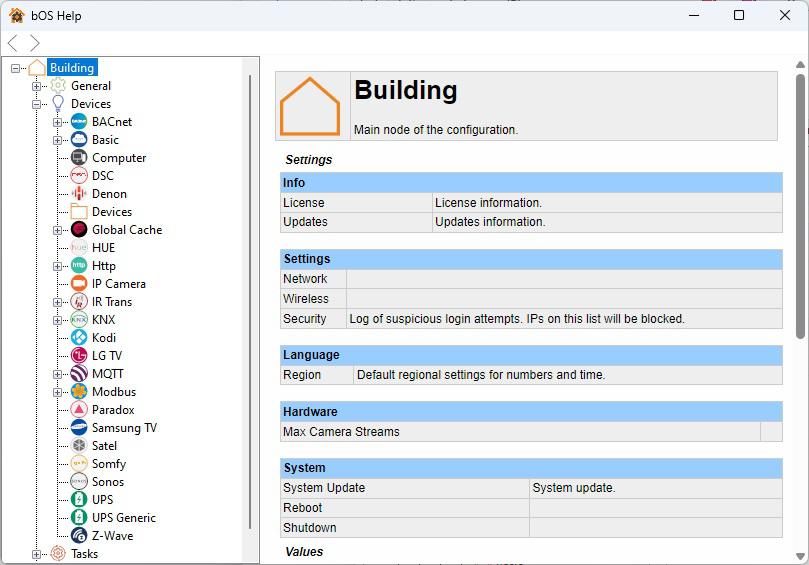
Customer support service by UserEcho